Entering licence details
Trial License
A 7 day trial of Spring Calculator Professional can be started by running the software and clicking Next.
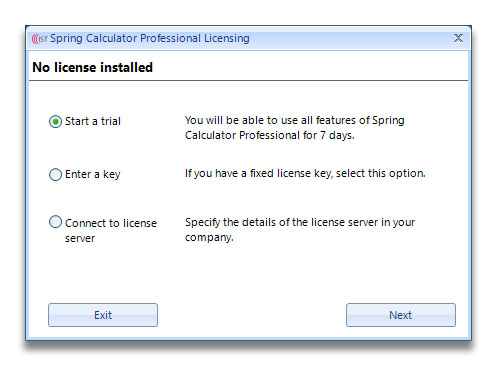
Enter a Key
If you have already been sent a licence key, choose the second option and click Next.
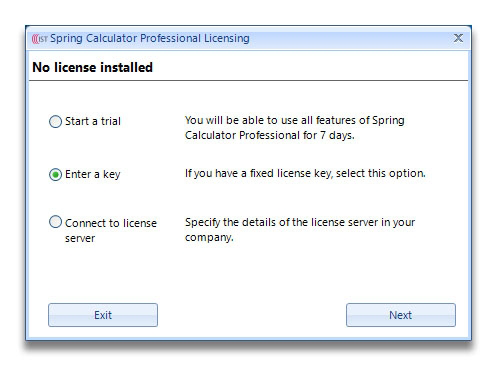
If you are connected to the internet, click on Activate Spring Calculator Professional online now, and
enter the license key you were sent in your license,.
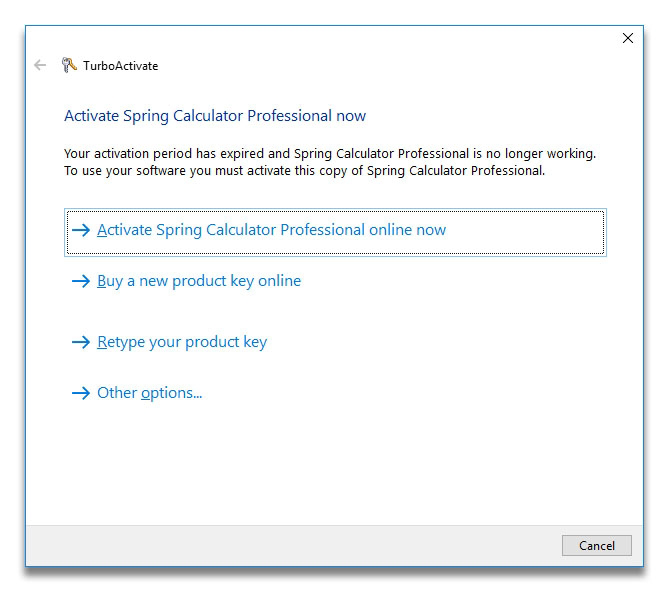
If you are not online, click on Other options and you then have the ability to save an activation request file, which should be sent to IST. We will then send you an activation response file.
Connect to a License Server
You will only need to use this option if you have a Floating License.
Details of Floating Licence Installation can be found here. Note that the Floating License Server must be installed and activated before you can use this option.
Select the 'Connect to license server' option from the Licensing dialogue. The following dialogue will be displayed:
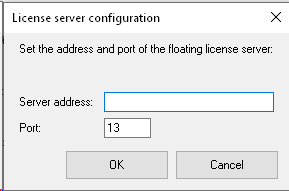
The SCP Floating License uses IP Port 13 for communication, and so this port must be available for use on the PC on which SCP is being installed.
- The Server Address is the address of the machine on which the SCP License server has been installed. It can be entered as a machine name or a dotted IP address - e.g. IST-DC2016 or 192.168.0.16 are both acceptable formats for this field.
- Leave Port 13 as it is.
- Press the OK button.
Under some circumstances, you may then be presented with the following dialogue:
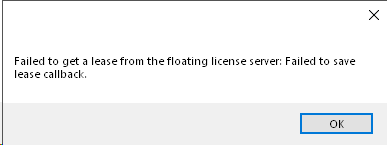
If you get this, simply press OK, then exit SCP and then restart SCP. You will find that the software is not communicating with the license server.
If you get the following dialogue - which is very similar to the above one but differs where highlighted - then there has been an error in connecting to the server.
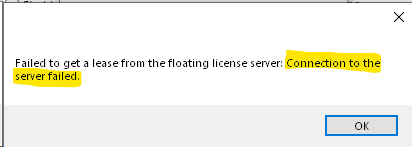
See the Troubleshooting section below for further information.
Troubleshooting
Trial License will not start
We are aware of some issues with Trial Licenses not starting.
If this occurs, please contact us and we will be happy to send you a time limited license key with which you can explore SCP.
License key does not allow use of this version of the software
You may receive the following error dialogue after attempting to activate a license, or after you have updated the version of SCP on your machine:
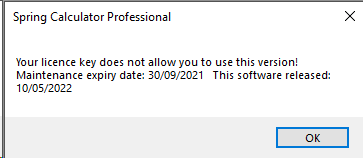
This can indicate any of the following :
- Your maintenance has expired. If you think your maintenance is still active, please contact us.
- SCP cannot contact the licensing activation servers to check that your license is valid.
- If you are using a local License Server, then it can indicate that the server machine is inaccessible or the License Server is not running.
Failed to connect to floating License Server
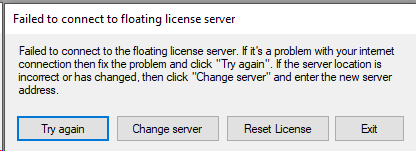
This is usually caused by one of the following:
- The License Server address has not been entered correctly in SCP.
- The License Server is not running, or the license hasn't been activated.
- The machine on which the license server is running is not available on the network. This can be caused by firewall restrictions.
- The machine on which SCP is running is not able to connect to the network or the license server. This may be a network connection or local firewall issue.
Activation Error message on Fixed License
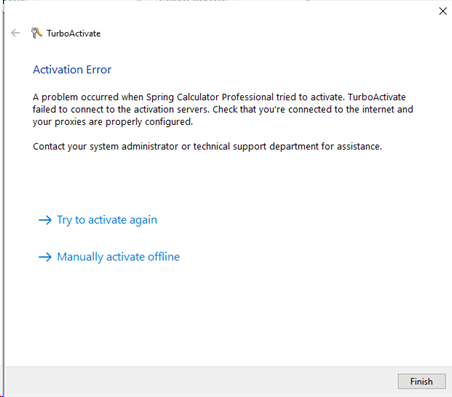
If you see this error message displayed, then it may be caused by the following:
The computer on which you're attempting to activate SCP is not connected to the Internet
The computer on which you're attempting to activate SCP is prevented by your firewall from contacting the activation servers.
Requirements for connecting to our Activation Servers
You or your IT support department may find the below information about the connectivity requirements for license activation useful.
https://wyday.com/limelm/help/faq/